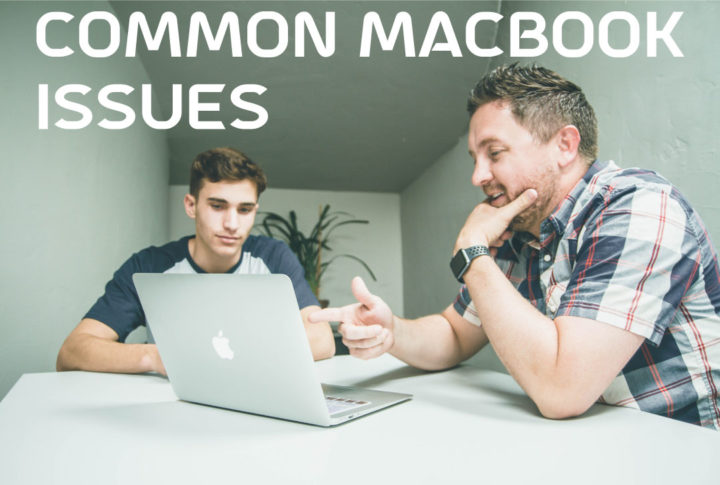DR PC Center’s Policy is we diagnose your Macbook’s problem as a priority. So always feel free to bring your Macbook Pro or Air for checkups to increase the lifespan of your devices for long-lasting performance, we also provide a pickup and drop facility or even technician at your doorstep, one-stop diagnosis for your devices at home & offices. Here are some the common problems you face with your Laptops,
- I can’t turn MacBook Air on
- Check to see whether the MacBook is turned off or just the screen: Does the Caps Lock key still light up? Check for power issues: If it’s truly off and refuses to turn on, cover the basics first. Is the battery loaded? Does your laptop work with a plugged-in power cord? Does it work on a particular power cord? This indicates a battery or power cord problem.
- Macbook screen isn’t working
- When having difficulties with an external monitor. Click Device Preferences on the Dock and select Software Update with the cable still attached. Install any update that you see for firmware, MacOS, or other similar operations if your Mac is out of date. If your MacBook Air is clearly on but the screen is totally dark (sounds, backlighting, etc) (powered off, no mouse cursor movement).
- MacBook Air battery won’t charge anymore
- L-style and T-style adapters can work on the same device if you have a MagSafe charger, but MagSafe 2 connectors are unable to work with those devices. However, on MagSafe 2 ports, L or T adapters can be used as long as you use an additional adapter to connect them to
- Battery is draining too quickly
- In the Dock, review Macbook Preferences and pick Software Update. Install any updates if your Mac is out of date. When done, press the Apple icon on the menu bar to restart and select Restart. See if it makes a difference here. Check the battery icon to see a list of “significant energy” applications currently used, so shut it down to see if the problem is fixed.
- Macbook Air is overheating
- First, check the diagnosis of performance that indicates the amount of CPU time and energy used by each open app. If a lot of CPU percentage is used for something odd, shut it down by clicking its name, then click the Stop button in the top-left corner of the app, or if the fan doesn’t function, the Macbook gets hot. To decide whether it still spins. You can not hear it, so don’t panic-likely it’s to run, but the vent can collect dust and can’t release proper heat exhaust at its full noisy level.
- USB port is working anymore
- To see whether it’s the port or the computer, try switching to a different USB device. There’s a fair chance it’s physically impaired if only one port is misbehaving. To see if the port is loose, twisted, or has any physical anomalies, search. Take it to the nearest service center if anything is wrong with the port.
- Wi-Fi not working
- There are popular but notoriously difficult Wi-Fi issues to diagnose. Often, to get your internet flowing again, you just need to reconnect to the local network. Tap the Wi-Fi icon on the menu screen, and the Wi-Fi toggle will appear on the drop-down menu. To fix the issue with the nearest service center is all you need to do.
- User interface lag
- Experiencing UI lag in your MacBook Air – animations and graphics that get choppy when they start opening apps or resizing windows due to the interface lag with mean driver corruption. Then reinstalling it from macOS Recovery may be the only fix for your Macbook
Contact us
Call on Phone – 7066540486
Send Whatsapp – Link
Schedule Appointment – Link
Google Direction – Link